I created a Webpage Note Taker Chrome extension using Google Gemini and some personal knowledge of HTML. The Webpage Note Taker was originally designed to be used on LinkedIn, where you can take notes about a connection and be able to easily refer back to your notes in the future.
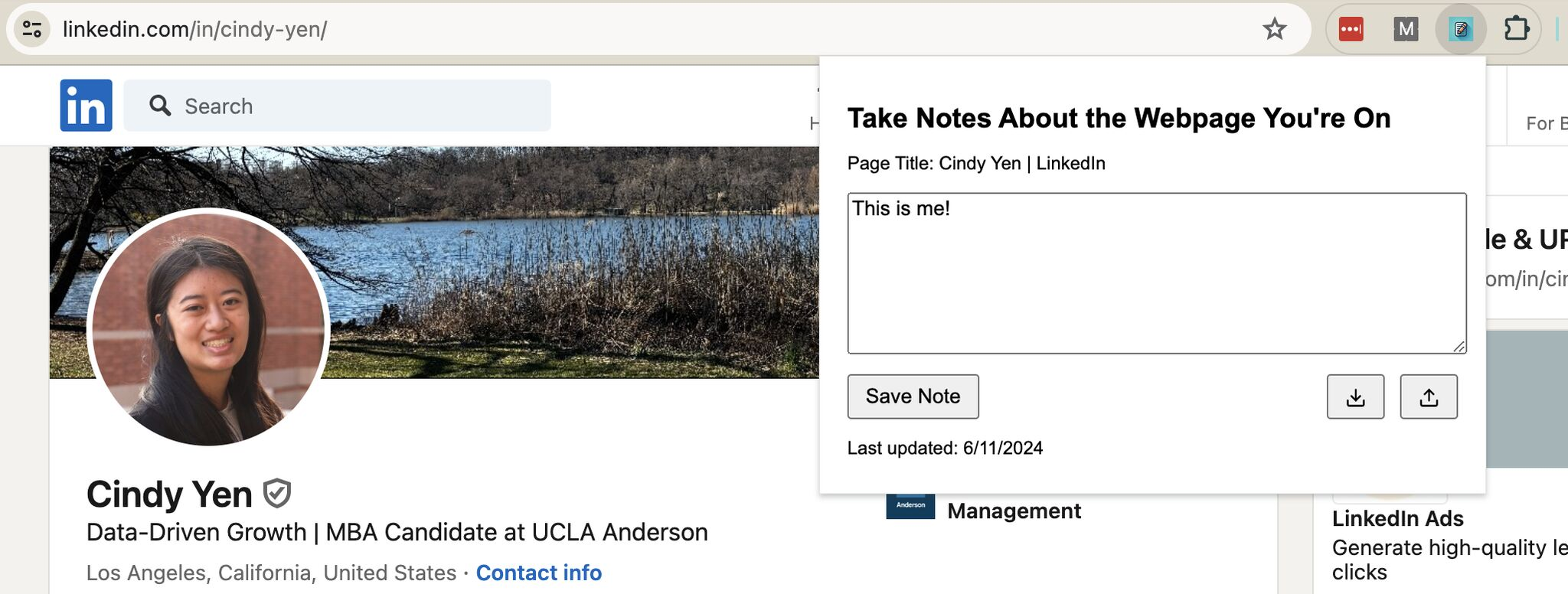
The Problem
I have a lot of LinkedIn connections. Some people I have worked with, some I have met at a networking event, and others are random recruiters. As an MBA student, I know I should utilize my network, but it is hard to reach out to someone when you’ve forgotten how you met them. LinkedIn doesn’t have an internal way to take notes and I don’t have time to keep an Excel or written notebook full of notes about people I have connected with. There had to be an easier way.
Creating a Mockup
I went into Figma and tried to brainstorm what this product would look like. I knew that the product should allow me to take notes about a profile and show me the date the note was written. I also wanted to be able to see all the notes I have written in the page. I came up with a mockup on what I imagined it to look like.
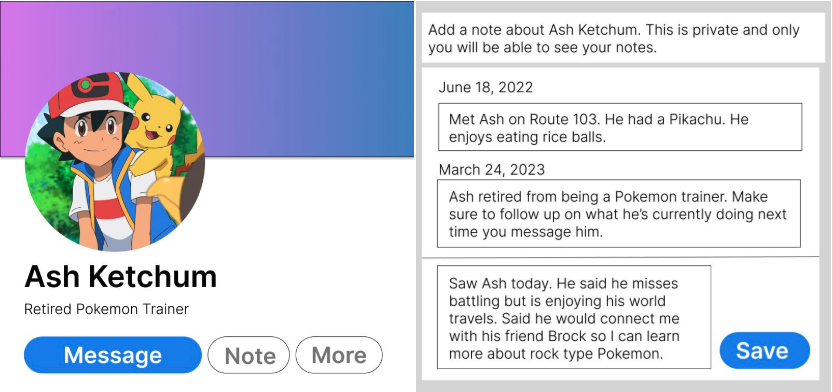
Development
I looked to see if there was a way I could make a profile notetaker specifically for LinkedIn. However, it seems to be against LinkedIn’s terms of service to create an extension that manipulates the UI of the website. So, I had to find another solution. I decided that I could make a Chrome extension that lets you take notes on any webpage, with the intention that it would be primarily used for LinkedIn.
I used Google Gemini to generate the code for the extension and some knowledge of HTML to make some tweaks to the UI.
Additional Features & Considerations
Throughout the process, I realized there might be some problems that come up because it is a private extension. Due to this, I added extra features to the extension:
Chrome Profile Linkage: Since this is just a small Chrome extension for personal use, I had to come up with a non-server way to make sure that entered text wouldn’t get lost. I didn’t want people to have to create an account, so I made the design choice to have the information saved to your Chrome profile.
Export and Import Notes: As I kept testing the extension — which involved having to reupload the extension file to Chrome every time — I realized that a user would be at risk of losing all their notes if they had to redownload the extension. So, I created an option where you could download all the note data you currently have into a CSV. Then I created an option to upload that same note data and have all your existing notes available whenever you visited a website that you had previously taken notes on. This upload feature also worked if you had a mass list of URLs to take notes about and didn’t want to visit each URL to add your notes.
Unfortunately, this extension will never have enough features to use it reliably for its original purpose. A user can change their LinkedIn profile URL at any time. If this were to happen, you would not be able to use your notes for that profile, since the notes are attached at the URL level. The only way for this to work on LinkedIn would be to attach the notes to a profile_id, which you cannot do without accessing LinkedIn’s API or backend.
The Result
I was able to make a private Chrome Extension that allows you to take notes about a webpage you’re on. The end result can be seen on my LinkedIn. The code can be found on my GitHub.